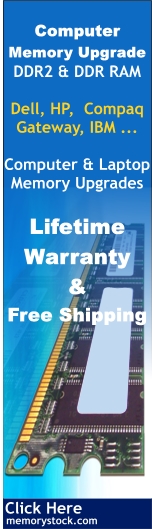Different RAM Types and its uses
Intro
The type of
RAM doesn't matter nearly as much as how much of it you've got, but
using plain old SDRAM memory today will slow you down. There are
main types of RAM: SDRAM, DDR and Rambus DRAM.
SDRAM
(Synchronous DRAM)
Almost all systems used to ship with 3.3 volt, 168-pin SDRAM DIMMs.
SDRAM is not an extension of older EDO DRAM but a new type of DRAM
altogether. SDRAM started out running at 66 MHz, while older fast
page mode DRAM and EDO max out at 50 MHz. SDRAM is able to scale to
133 MHz (PC133) officially, and unofficially up to 180MHz or higher.
As processors get faster, new generations of memory such as DDR and
RDRAM are required to get proper performance.
DDR
(Double Data Rate SDRAM)
DDR basically doubles the rate of data transfer of standard SDRAM
by transferring data on the up and down tick of a clock cycle. DDR
memory operating at 333MHz actually operates at 166MHz * 2 (aka
PC333 / PC2700) or 133MHz*2 (PC266 / PC2100). DDR is a 2.5 volt
technology that uses 184 pins in its DIMMs. It is incompatible with
SDRAM physically, but uses a similar parallel bus, making it easier
to implement than RDRAM, which is a different technology.
Check this site for information about DDR SDRAM memory and DDR Memory recommendations.
Rambus DRAM
(RDRAM)
Despite it's higher price, Intel has given RDRAM it's blessing for
the consumer market, and it will be the sole choice of memory for
Intel's Pentium 4. RDRAM is a serial memory technology that arrived
in three flavors, PC600, PC700, and PC800. PC800 RDRAM has double
the maximum throughput of old PC100 SDRAM, but a higher latency.
RDRAM designs with multiple channels, such as those in Pentium 4
motherboards, are currently at the top of the heap in memory throughput,
especially when paired with PC1066 RDRAM memory.
DIMMs vs.
RIMMs
DRAM comes in two major form factors: DIMMs and RIMMS.
DIMMs are
64-bit components, but if used in a motherboard with a dual-channel
configuration (like with an Nvidia nForce chipset) you must pair
them to get maximum performance. So far there aren't many DDR
chipset that use dual-channels. Typically, if you want to add 512 MB
of DIMM memory to your machine, you just pop in a 512 MB DIMM if
you've got an available slot. DIMMs for SDRAM and DDR are different,
and not physically compatible. SDRAM DIMMs have 168-pins and run at
3.3 volts, while DDR DIMMs have 184-pins and run at 2.5 volts.
RIMMs use
only a 16-bit interface but run at higher speeds than DDR. To get
maximum performance, Intel RDRAM chipsets require the use of RIMMs
in pairs over a dual-channel 32-bit interface. You have to plan more
when upgrading and purchasing RDRAM.
|

|
|

|
|

|
|
From the top: SIMM, DIMM and SODIMM
memory modules
|
Memory
Speed
SDRAM initially shipped at a speed of 66MHz. As memory buses got
faster, it was pumped up to 100MHz, and then 133MHz. The speed
grades are referred to as PC66 (unofficially), PC100 and PC133 SDRAM
respectively. Some manufacturers are shipping a PC150 speed grade.
However, this is an unofficial speed rating, and of little use
unless you plan to overclock your system.
DDR comes in
PC1600, PC2100, PC2700 and PC3200 DIMMs. A PC1600 DIMM is made up of
PC200 DDR chips, while a PC2100 DIMM is made up of PC266 chips.
PC2700 uses PC333 DDR chips and PC3200 uses PC400 chips that haven't
gained widespread support. Go for PC2700 DDR. It is about the cost
of PC2100 memory and will give you better performance.
RDRAM comes
in PC600, PC700, PC800 and PC1066 speeds. Go for PC1066 RDRAM if you
can find it. If you can't, PC800 RDRAM is widely available.
CAS
Latency
SDRAM comes with latency ratings or "CAS (Column Address Strobe)
latency" ratings. Standard PC100 / PC133 SDRAM comes in CAS 2 or CAS
3 speed ratings. The lower latency of CAS 2 memory will give you
more performance. It also costs a bit more, but it's worth it.
DDR memory
comes in CAS 2 and CAS 2.5 ratings, with CAS 2 costing more and
performing better.
RDRAM has no
CAS latency ratings, but may eventually come in 32 and 4 bank forms
with 32-bank RDRAM costing more and performing better. For now, it's
all 32-bank RDRAM.
Understanding Cache
Cache Memory is fast memory that serves as a buffer between the
processor and main memory. The cache holds data that was recently
used by the processor and saves a trip all the way back to slower
main memory. The memory structure of PCs is often thought of as just
main memory, but it's really a five or six level structure:
The first
two levels of memory are contained in the processor itself,
consisting of the processor's small internal memory, or
registers, and L1 cache, which is the first level of
cache, usually contained in the processor.
The third
level of memory is the L2 cache, usually contained on the
motherboard. However, the Celeron chip from Intel actually
contains 128K of L2 cache within the form factor of the chip. More
and more chip makers are planning to put this cache on board the
processor itself. The benefit is that it will then run at the same
speed as the processor, and cost less to put on the chip than to
set up a bus and logic externally from the processor.
The fourth
level, is being referred to as L3 cache. This cache used to
be the L2 cache on the motherboard, but now that some processors
include L1 and L2 cache on the chip, it becomes L3 cache. Usually,
it runs slower than the processor, but faster than main memory.
The fifth
level (or fourth if you have no "L3 cache") of memory is the
main memory itself.
The sixth
level is a piece of the hard disk used by the Operating System,
usually called virtual memory. Most operating systems use
this when they run out of main memory, but some use it in other
ways as well.
This
six-tiered structure is designed to efficiently speed data to the
processor when it needs it, and also to allow the operating system
to function when levels of main memory are low. You might ask, "Why
is all this necessary?" The answer is cost. If there were one type
of super-fast, super-cheap memory, it could theoretically satisfy
the needs of this entire memory architecture. This will probably
never happen since you don't need very much cache memory to
drastically improve performance, and there will always be a faster,
more expensive alternative to the current form of main memory.
Memory
Redundancy
One important aspect to consider in memory is what level of
redundancy you want. There are a few different levels of redundancy
available in memory. Depending on your motherboard, it may support
all or some of these types of memory:
The cheapest
and most prevalent level of redundancy is non-parity memory.
When you have non-parity memory in your machine and it encounters a
memory error, the operating system will have no way of knowing and
will most likely crash, but could corrupt data as well with no way
of telling the OS. This is the most common type of memory, and
unless specified, that's what you're getting. It works fine for most
applications, but I wouldn't run life support systems on it.
The second
level of redundancy is parity memory (also called true
parity). Parity memory has extra chips that act as parity chips.
Thus, the chip will be able to detect when a memory error has
occurred and signal the operating system. You'll probably still
crash, but at least you'll know why.
The third
level of redundancy is ECC (Error Checking and Correcting).
This requires even more logic and is usually more expensive. Not
only does it detect memory errors, but it also corrects 1-bit ECC
errors. If you have a 2-bit error, you will still have some
problems. Some motherboards enable you to have ECC memory.
Older memory types
Fast Page Mode DRAM
Fast Page Mode DRAM is plain old DRAM as we once knew it. The
problem with standard DRAM was that it maxes out at about 50 MHz.
EDO DRAM
EDO DRAM gave people up to 5% system performance increase over
DRAM. EDO DRAM is like FPM DRAM with some cache built into the chip.
Like FPM DRAM, EDO DRAM maxes out at about 50 MHz. Early on, some
system makers claimed that if you used EDO DRAM you didn't need L2
cache in your computer to get decent performance. They were wrong.
It turns out that EDO DRAM works along with L2 cache to make things
even faster, but if you lose the L2 cache, you lose a lot of speed.